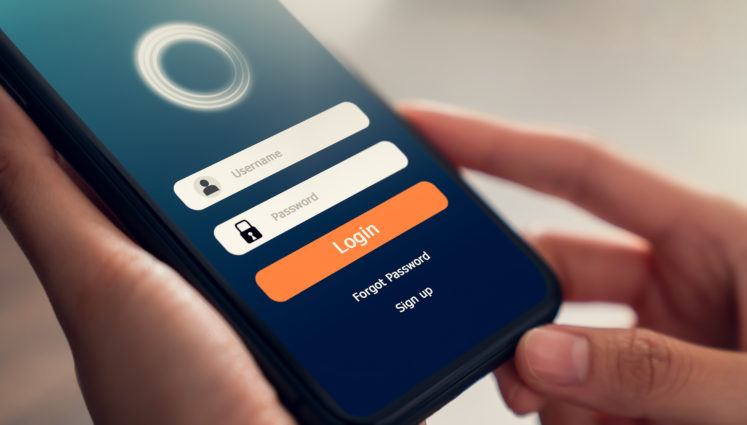
How to Make the Data in Your Phone Theft-Proof
By Distributel
So, a thief has your phone. What will they do with it? Well, they could use your financial apps to take your money. They could use the information on your phone to blackmail you. They could wipe the phone, reformat it, and sell it. Or they could strip it for parts and sell those. Obviously, none of these outcomes is great—but some are preferable to others. Losing a phone is bad, but it could be the first step to something much worse. So here’s what you should do to prevent someone from using your data on your phone against you.
Set a Screen Lock
The most basic step you should take is a passcode or other type of lock for your phone. A numerical passcode is good, a fingerprint is great, and a graphic key or facial recognition is good enough.
Set a SIM Passcode
One way a thief can access your data is just by taking your SIM card out, putting it in a new phone, and gaining access to your number that way. And if your number is linked to accounts such as banking or your email (basically, everywhere with two-factor authentication), then the thief can access these things too. Fortunately, there’s a simple solution: a passcode specifically for your SIM. You won’t have to enter it except to swap out your SIM or reset your phone.
If you’re on an Android, all you need to do is go to Settings, then Security, then SIM Card Lock. Toggle it to Lock. Then enter a PIN and select Confirm.
If you’re on an iOS device, go to Settings, then Cellular, then SIM PIN. Toggle that on. Then enter a PIN and select Confirm.
Encrypt Your Data
Full data encryption means that your phone needs to be unlocked in order for your data on it to be read. We have good news: this is the default on iOS devices and any Android above Android 5. Just in case you need some good news about your tech.
Password-Protect Apps
If you have a highly sensitive app (say, Venmo) that needs more security, you can give it another password on Android. Go to Settings, then Security, then App Lock—or just search App Lock. Here, you can select the app you want to lock and enter a PIN for it.
Back Up Your Data
A thief can’t blackmail you with your data if you can remotely wipe your phone and not worry about losing anything. If you back up your data properly, you can simply buy a new phone, restore your data, and go on your merry way.
On Android, go to Settings, then System, then Backup. Turn on Google Drive as a backup. Or you can select a computer as your backup.
On iOS, you can use iCloud as a backup if you have an iCloud subscription (it’s a few bucks a month). Go to Settings, then your account name, then iCloud, then Backup. Whenever your phone is on Wi-Fi, it’ll back up.
You can also back up to a computer.
Turn On Find My Device
As you might expect, Find My Device can help you find a lost device. However, it’s also good to know you can use it to remotely lock or even wipe a device. However, you need to set it up before you lose said device, so here’s how.
On Android, go to Settings, then Security, then toggle on Find My Device.
On iOS, go to Settings, then your name, then Find My iPhone and toggle it on.
Now when you log in to your Google or Apple ID, you’ll be able to see where your devices are and you’ll be able to manage them. As we mentioned, the worst-case scenario is remotely wiping a device so that a thief can’t use your phone to transfer themselves some cash or copy your data—but of course, without the ability to remotely wipe your phone, the worst-case scenario is actually losing that money or data.
